These are instructions on how to install Qualcomm USB Driver on a Windows computer (compatible with Windows 7, 8, 8.1, 10 and Windows 11).
Steps to Install Qualcomm USB Driver on Windows Computer
- Download and extract the Qualcomm USB Driver package on the computer. If you have already downloaded and extracted the driver package, then SKIP this step.
- Once the driver package is extracted, you will get the Qualcomm-USB-Driver.exe file:
- Open Qualcomm-USB-Driver.exe (double-click to open) to launch the Setup Window:
- When the Setup Window opens, it will prompt you to select between WWAN-DHCP and ETHERNET-DHCP. Check the WWAN-DHCP option and click the Next button.
- Click on the Next button.
- Select the checkbox to accept the terms and press the Next button.
- Click on the Install button.
- The Qualcomm Driver will now be installed on the computer, which may take a few seconds to complete.
- After the installation is complete, click the Finish button to exit the Setup Window.
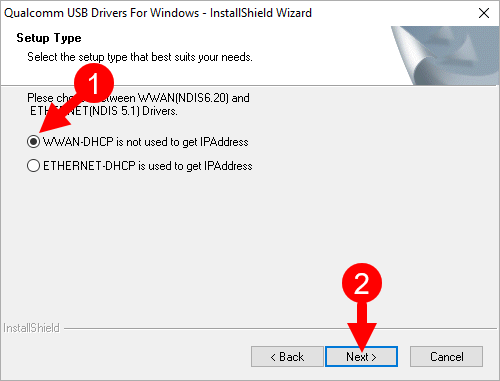
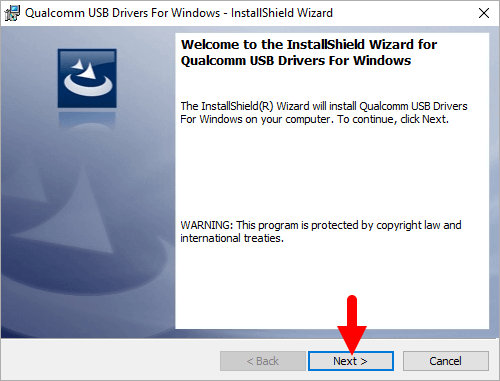
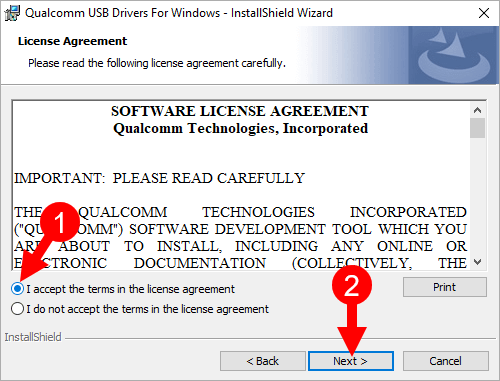
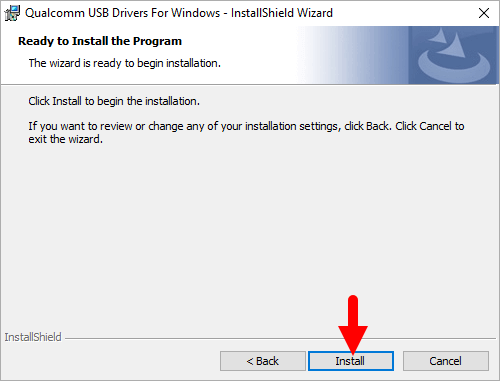
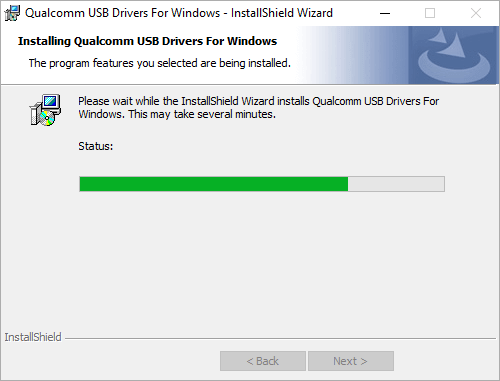
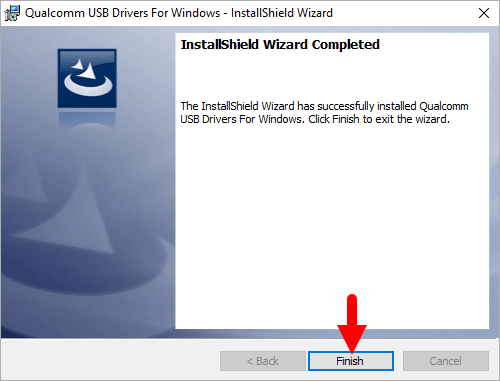
Restart the computer. Upon reboot, you can connect your Qualcomm device to the computer without any USB Driver connectivity issues.
Readme Once:
[*] Download Latest Qualcomm Driver: If you are looking for the latest Qualcomm Driver, then head over to our Download page.
[*] Previous Versions: If you’re searching for older versions of Qualcomm Driver, then head over to our Archives page.
[*] Remove or Uninstall: If you want to remove or uninstall Qualcomm Driver from the computer, then head over to How-to Uninstall Qualcomm Driver page.